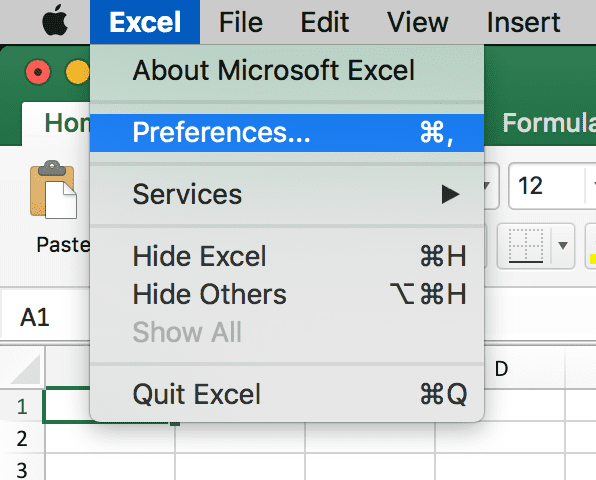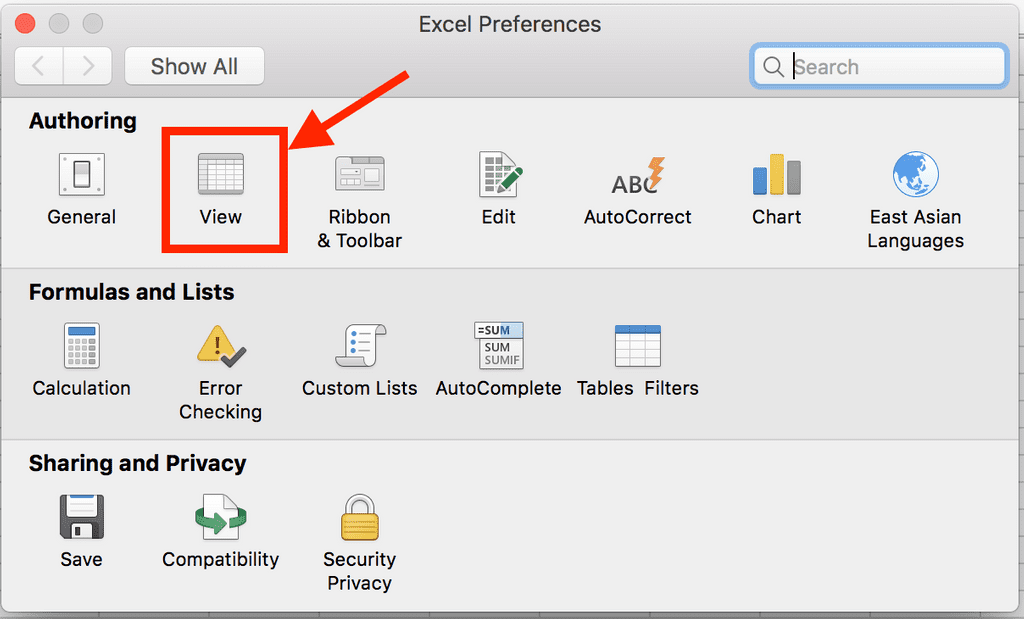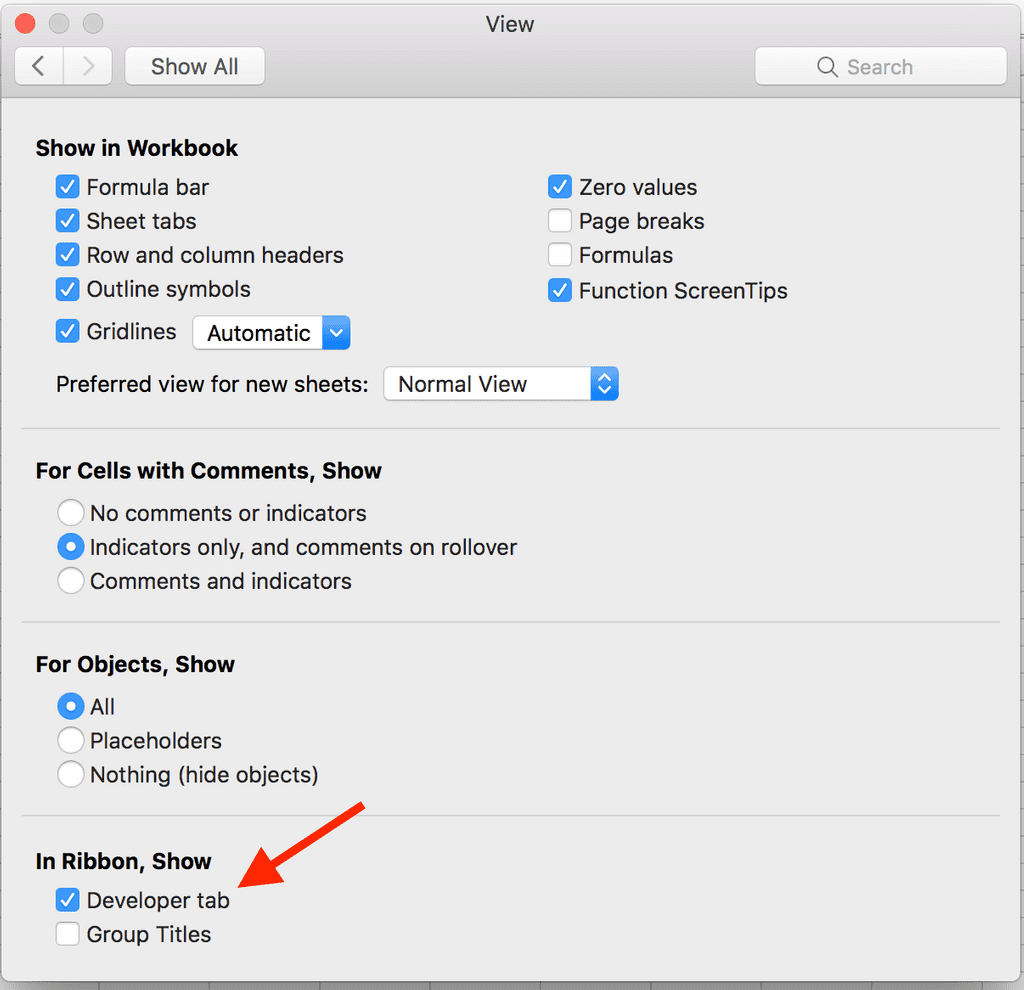How to Enable the Developer Tab on the Ribbon (Windows or Mac)
March 07, 2018
The Developer Tab is where you’ll find tools that you can use to record macros, access the Visual Basic Editor, add add-ins, and more. However, the Developer Tab is disabled by default. In this post, we’ll quickly cover how to enable the Developer Tab for both Windows and Mac.
Developer Tab in Windows
To enable the Developer Tab in Windows:
- Click on File
- Then Options
- Then Customize Ribbon
- Then on the right side, click on the checkbox for Developer
Here’s an animated gif to further illustrate how to enable the menu for Windows:
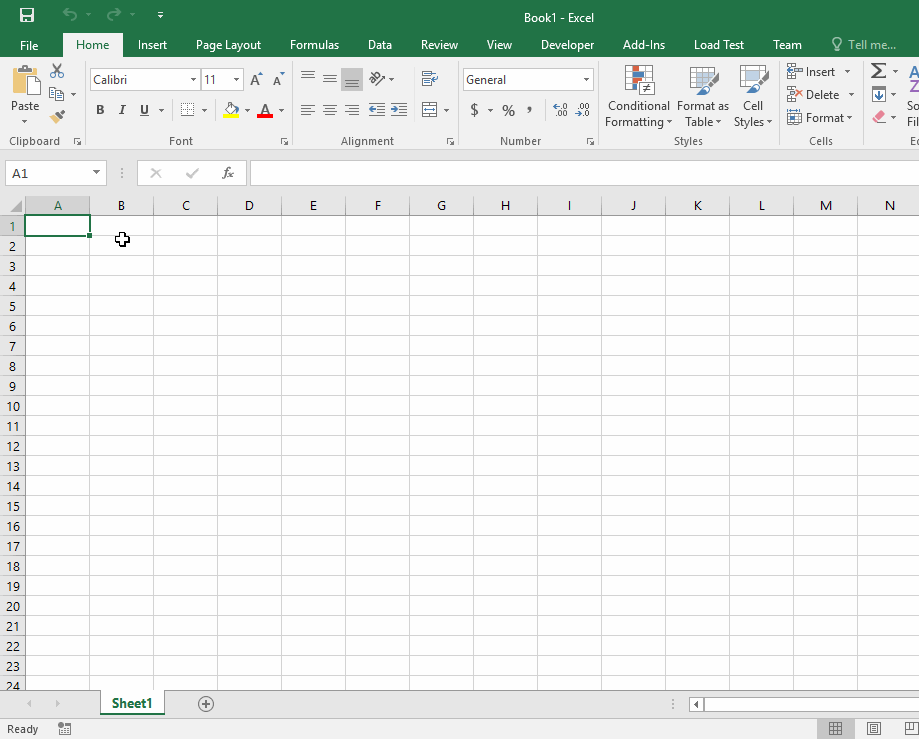
Developer Tab in Mac
Enabling the the menu in Mac is slightly different. To enable the Developer Tab:
Click on the main Excel menu, then Preferences:
Click on View:
Click on the checkbox labeled Developer Tab: